📘 Ganim Inventory User Manual#
1. Logging into Ganim#
- Open your browser.
- Enter your Ganim login credentials (username and password).
- Once logged in, go to the left sidebar and click on Inventory to open the Inventory module.
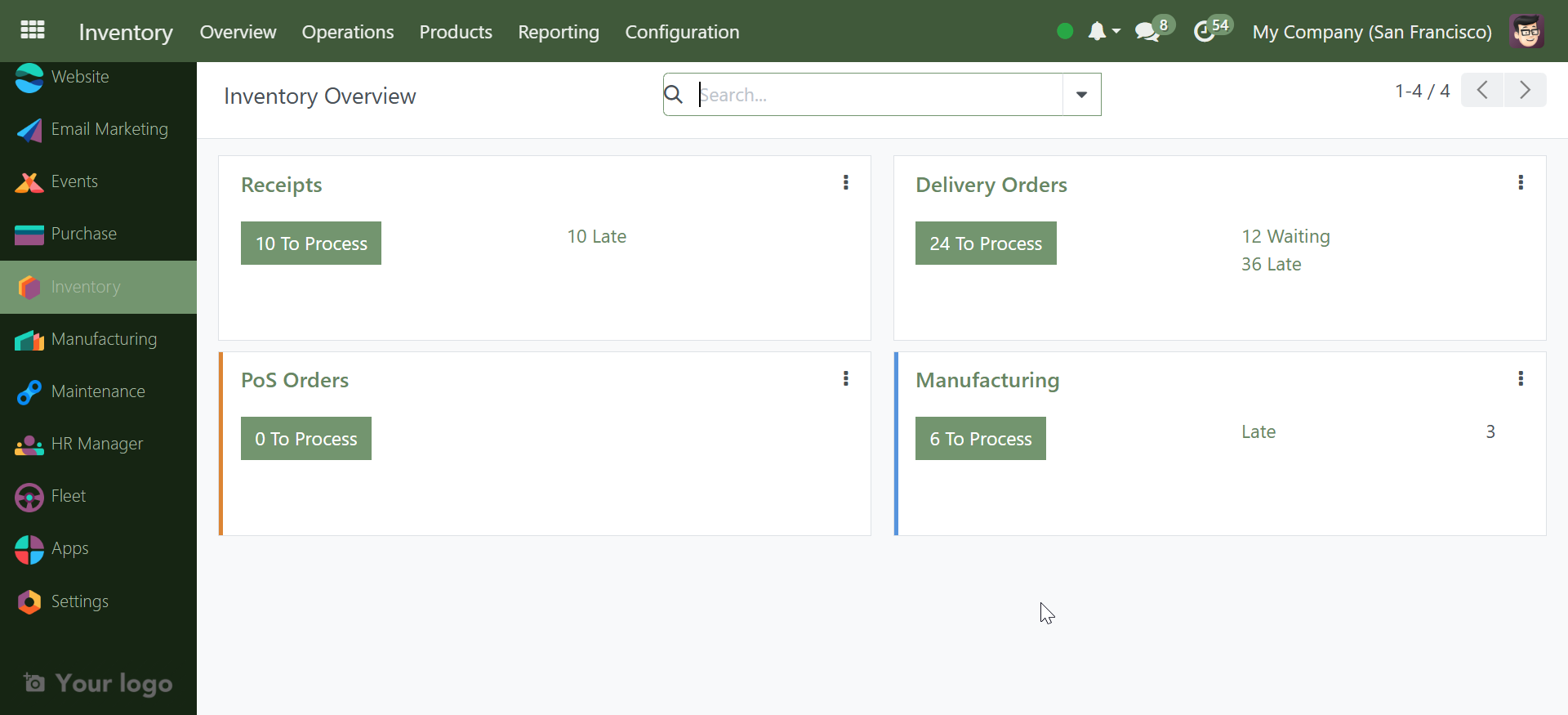
2. Navigating the Inventory Dashboard#
You’ll see several top menus:
-
Operations: For all stock movements.
-
Products: To manage your stock items.
-
Reporting: To analyze and get data insights.
-
Configuration: For inventory settings.
3. Receiving and Moving Stock#
To access the different inventory operations:
1. Click Operations from the top menu.
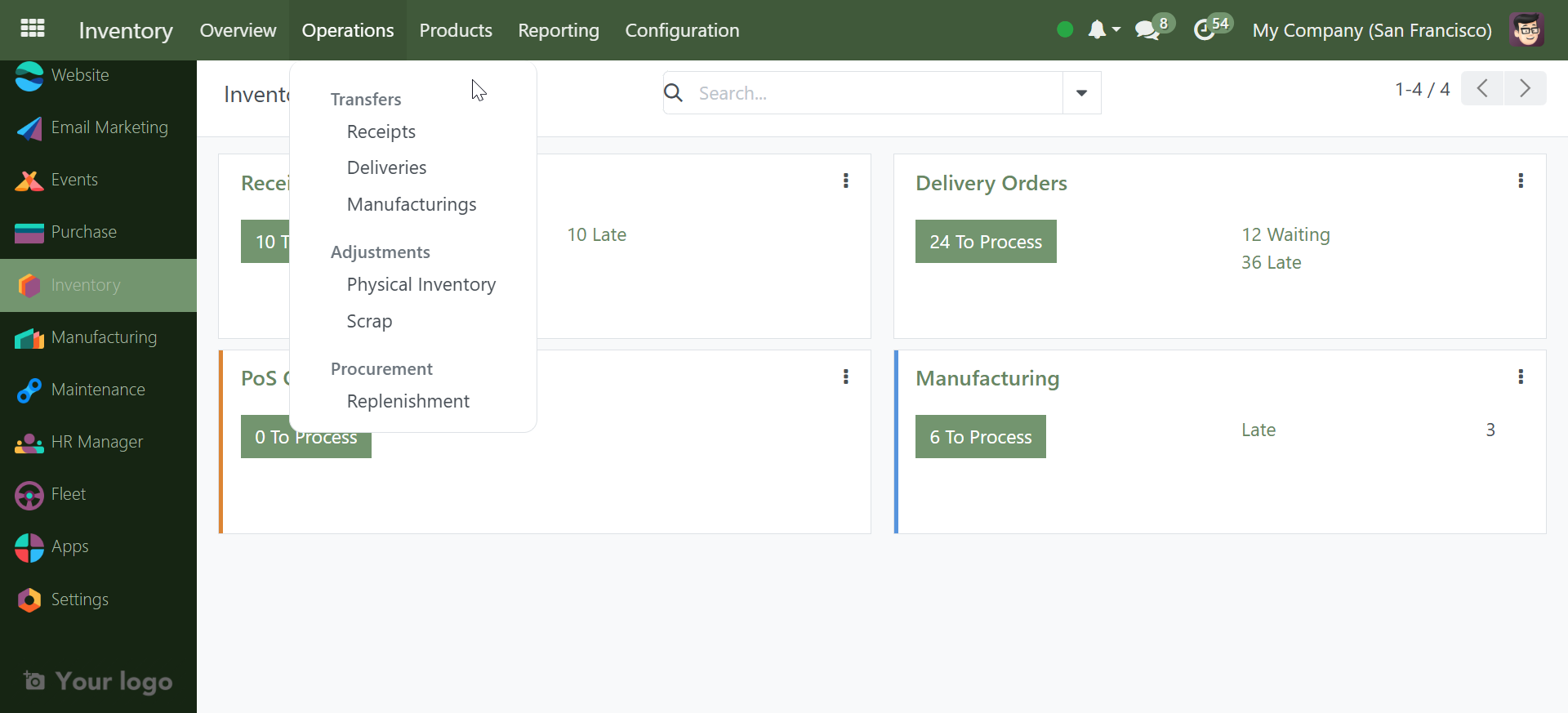
- Use the following options:
-
Receipts: View incoming shipments.
-
Deliveries: Track outgoing stock.
-
Internal Transfers: Move items between locations.
-
Scrap: Remove damaged or expired stock.
-
Physical Inventory: Adjust actual stock count.
4. Viewing Warehouse Locations#
-
Go to Configuration → Locations.
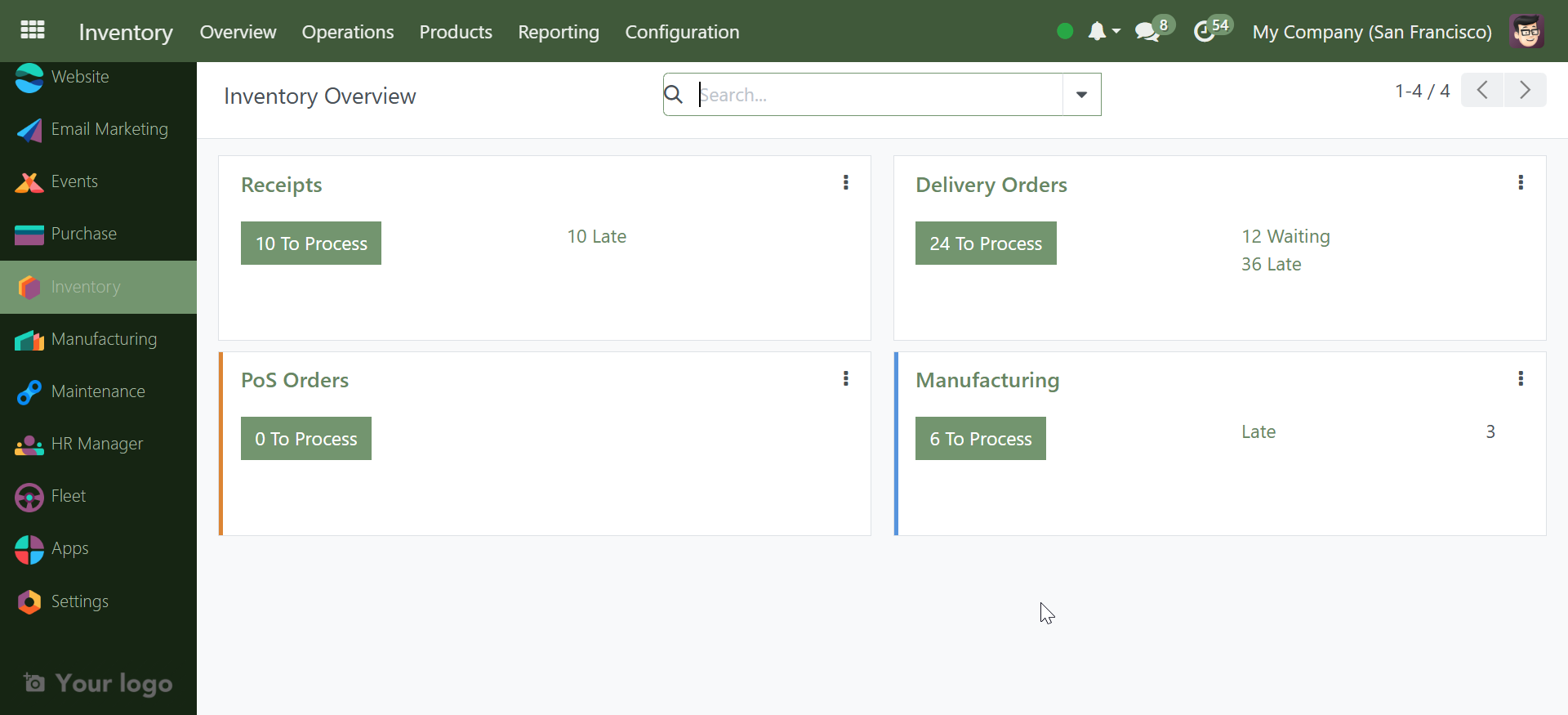
-
You’ll see a list of your warehouses or storage places.
- Each location will have a Location Type like Internal, Vendor, etc.
5. Viewing and Adding Products#
- Go to Products → Products.
- You will see all stock items listed.
-
To add a product:
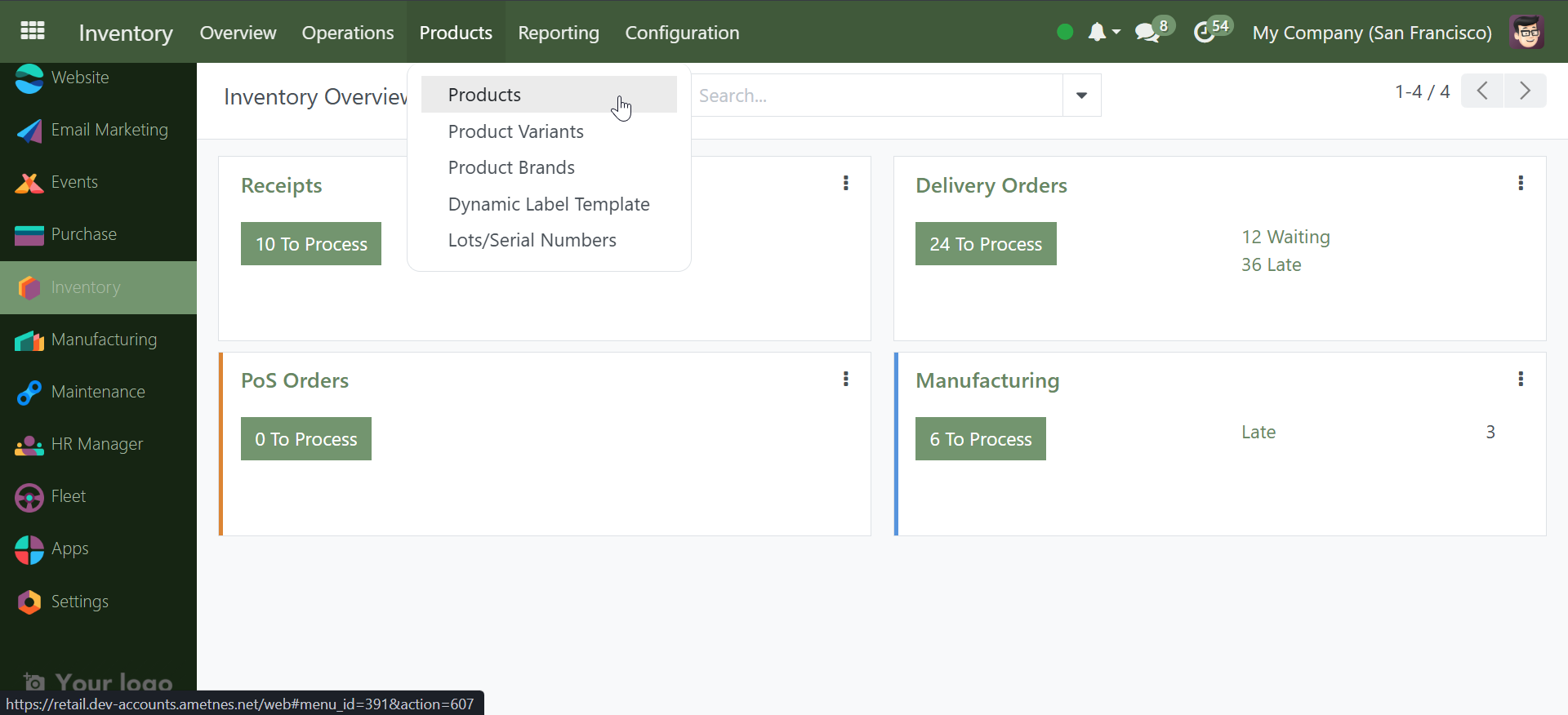
-
Click New.
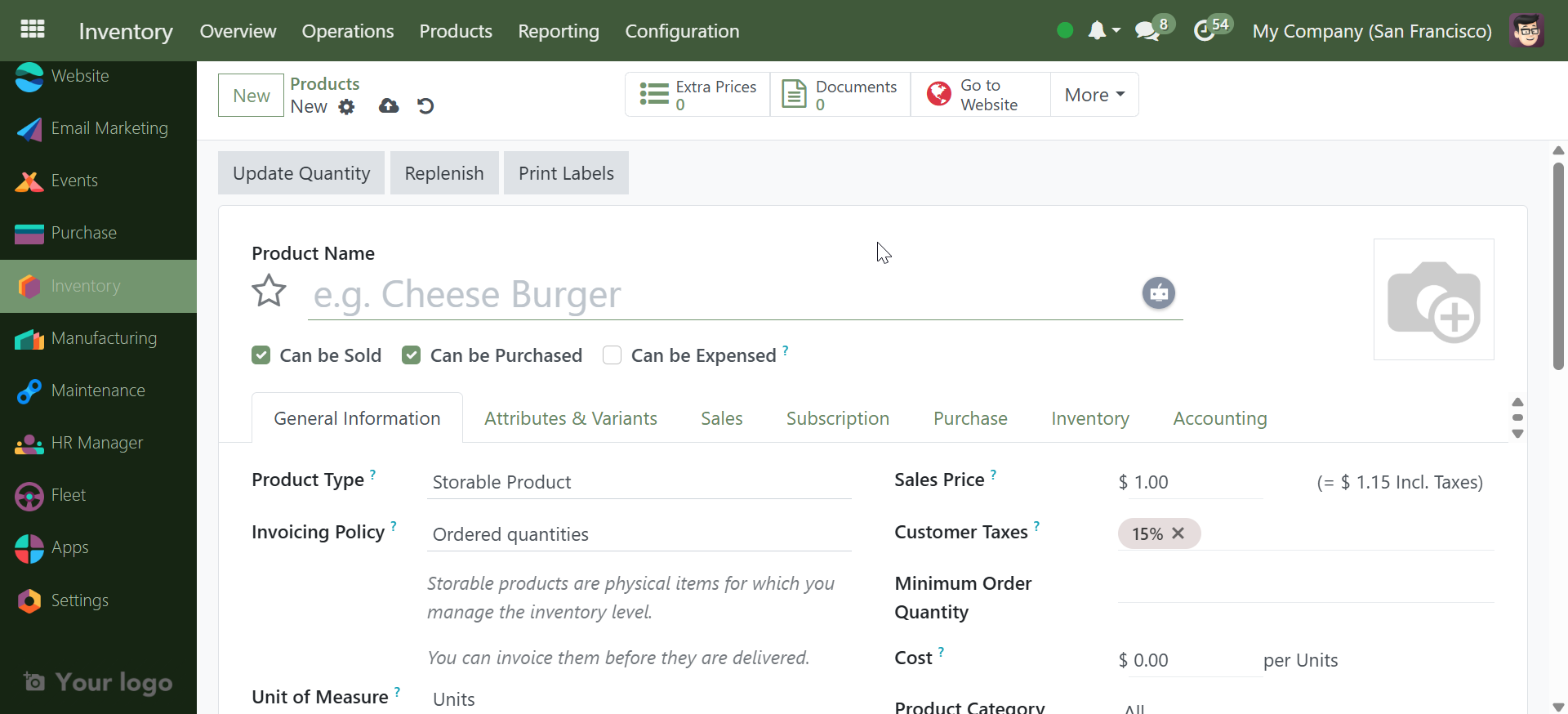
-
Fill in Product Name, set Product Type to Storeable Product.
- Optionally assign a category or barcode.
- Click Save.
6. Updating Product Quantity#
To add the quantity of an existing product: 1. Open the product.
-
Click Update Quantity.
-
Use the displayed form to enter the available quantity
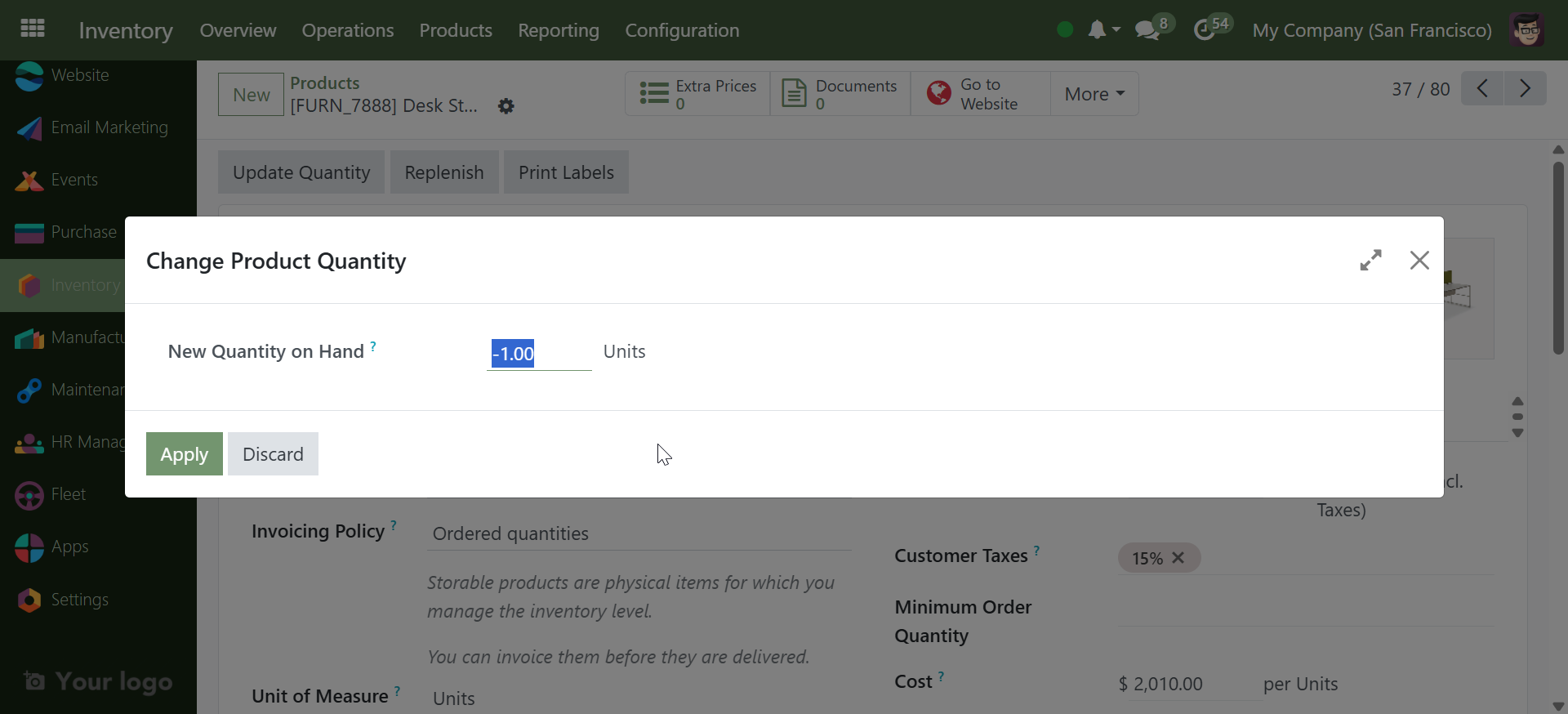
-
Enter the correct quantity (e.g., 10).
-
Click Apply.
7. Checking Quantity on Hand#
- Return to the Products list.
- The updated Quantity On Hand will be visible on each product.
- Click on a product to view detailed movement history and availability.
8. Inventory Reports & Stock Valuation#
- Go to Reporting → Stock:
- Moves History: Track detailed stock movements.
-
Move Analysis: View performance metrics of products.
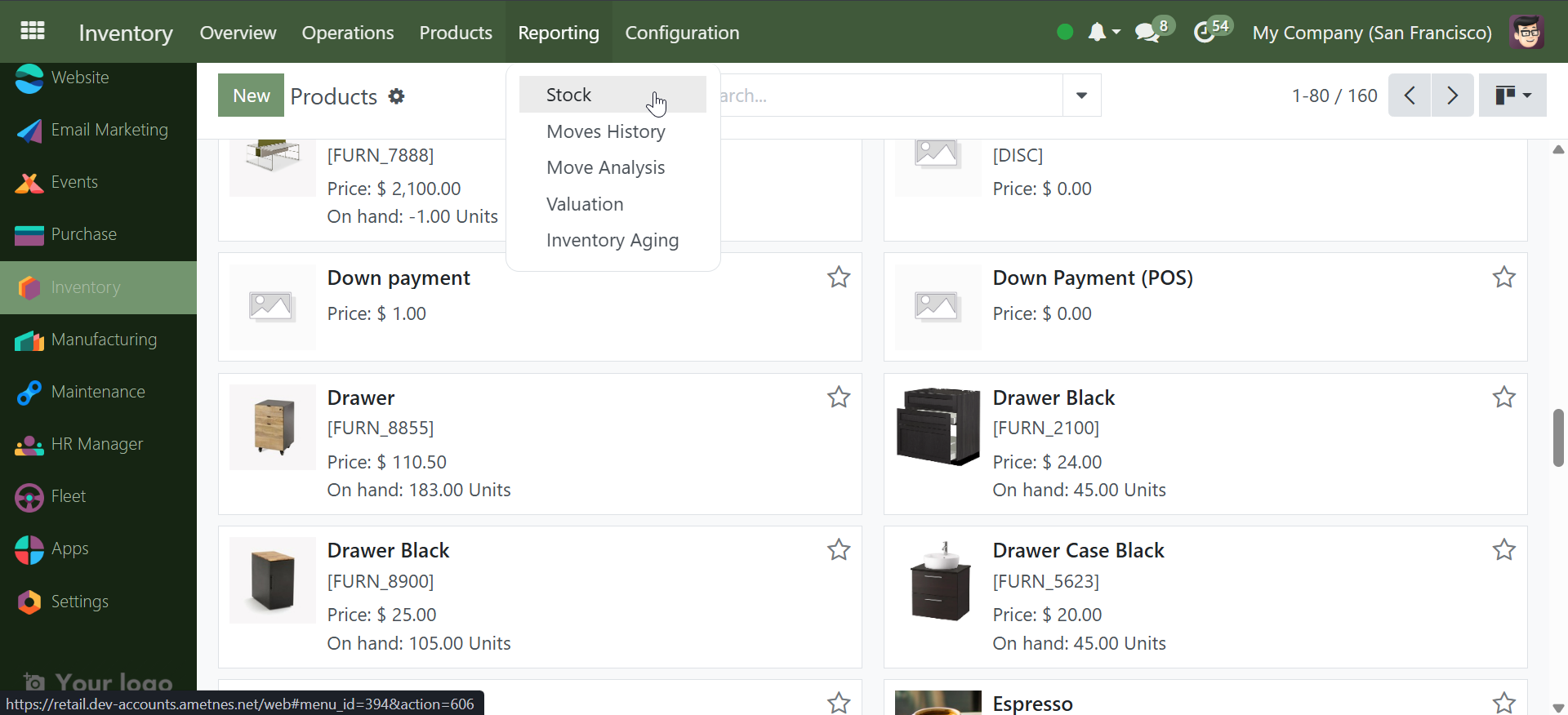
-
To view total inventory value:
- Go to Reporting → Valuation.
- See total quantity and total stock worth (e.g., 50 laptops at $500 = $25,000).
9. Basic Configuration#
Go to Configuration to access:
-
Product Categories: Organize your stock types.
-
Reordering Rules: Automate stock replenishment.
-
Attributes: Set properties like brand, size, etc.
These are usually one-time setups to make your stock structured.
10. Importing Products in Bulk#
To save time with large entries:
-
Go to Products → Products.
-
Click the Favorites icon (star) on the top right.
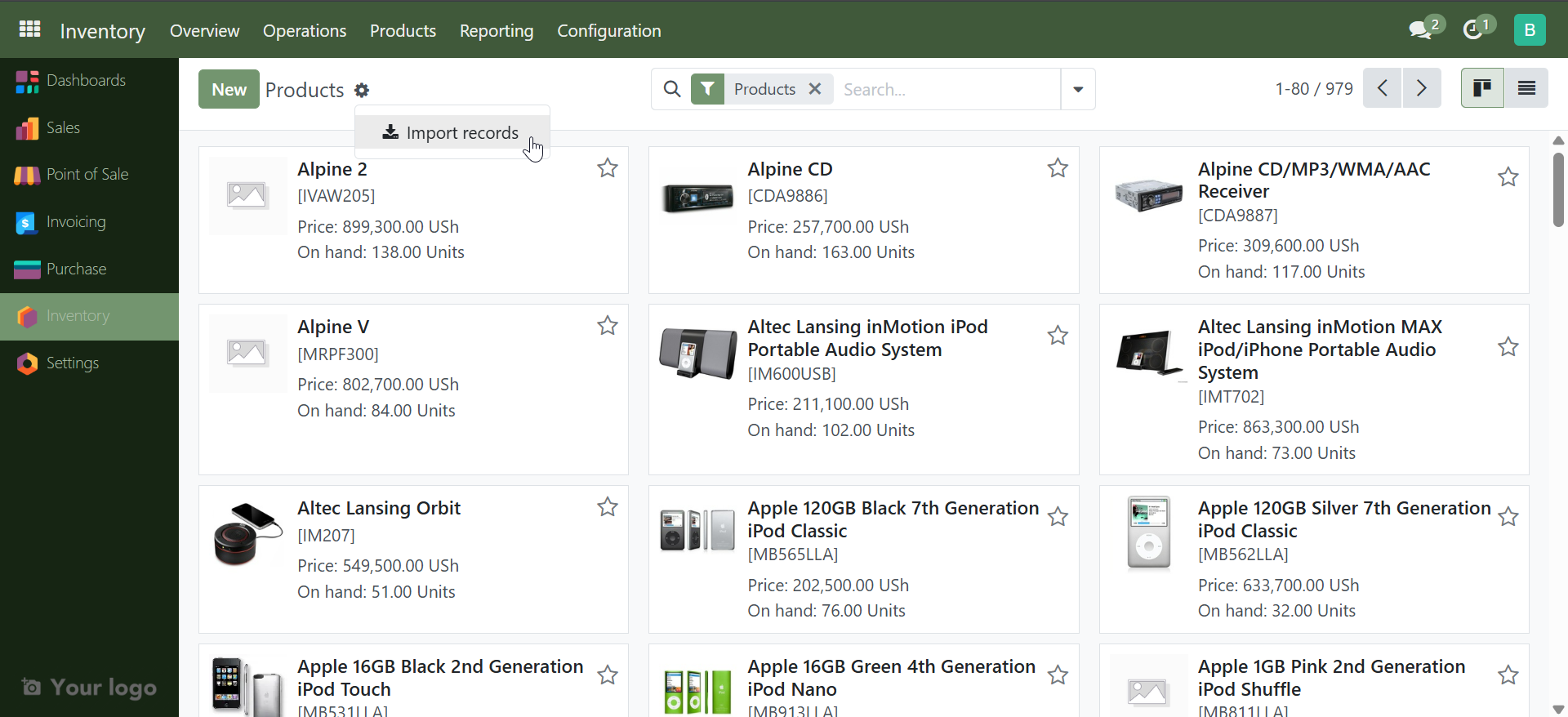
-
Select Import Records.
-
Click the
Import Template for Productsto download an excel for adding the products.
Once done, Upload your Excel/CSV file (ensure it includes Product Name, Product Type, Internal Reference, Quantity On Hand).
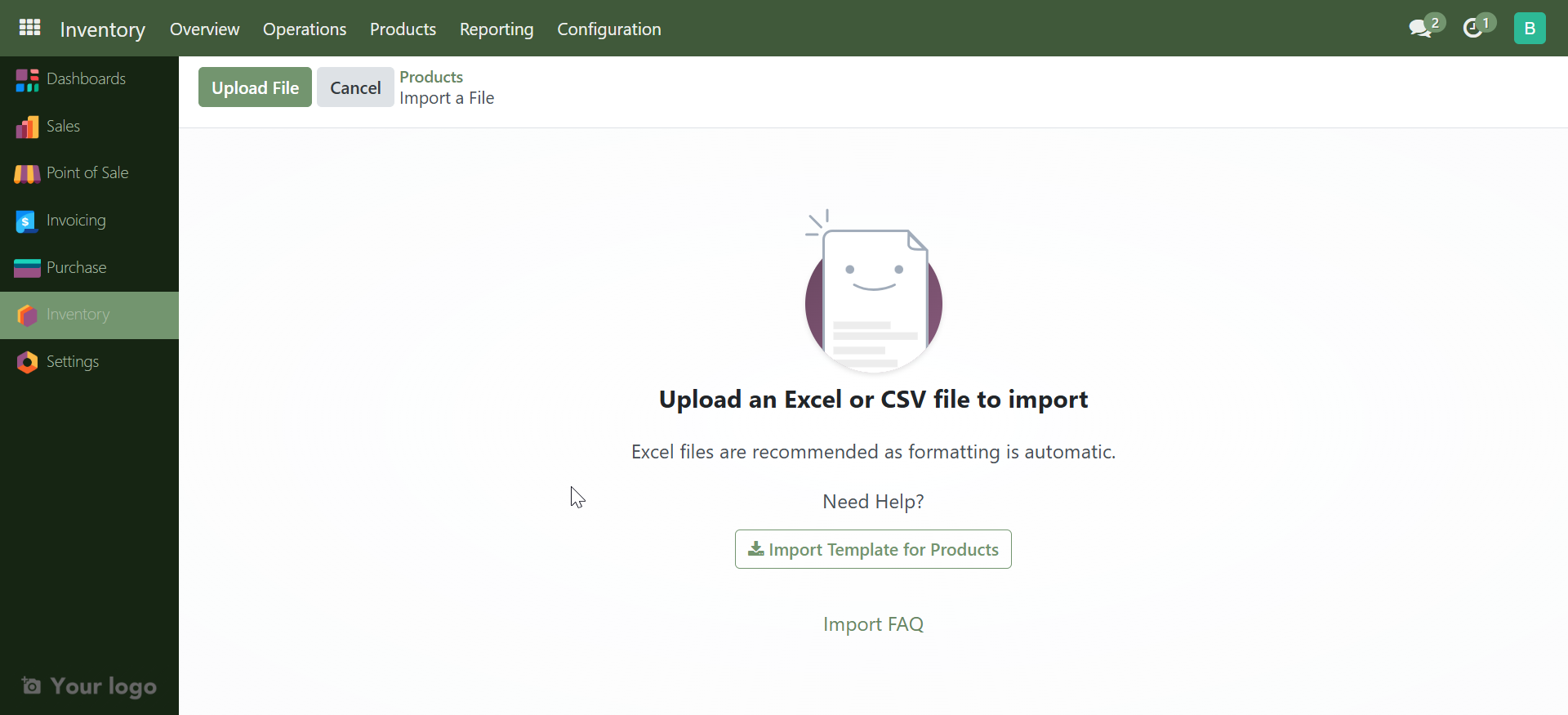
To get the format: - Click Load a File, then Download Template.
-
After upload, click Test to check errors.
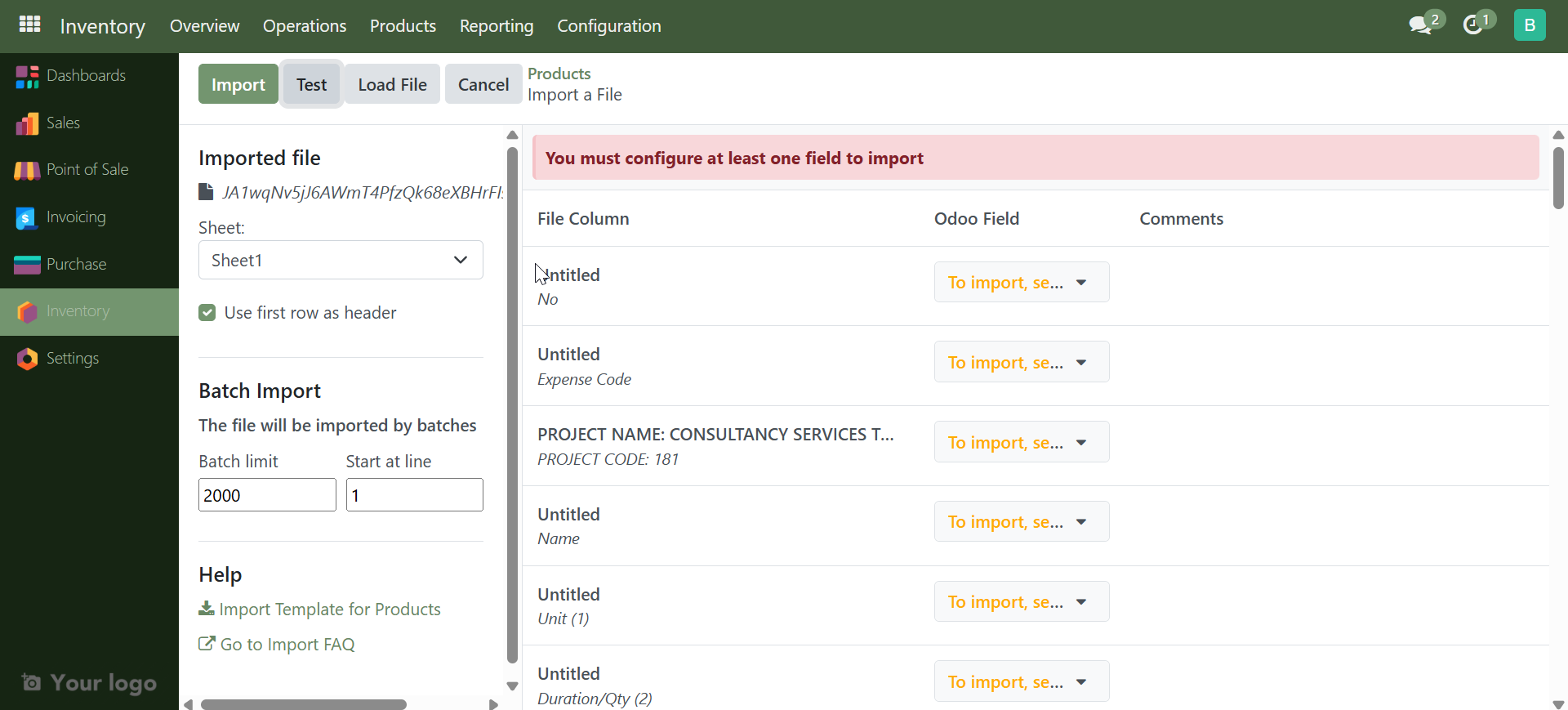
-
If all looks good, click Import.
Your products will now be available in Ganim.
✅ You're Ready!#
You’ve now learned how to:
- Log in and navigate Ganim
- Add products and update stock
- Track inventory movements
- Analyze stock performance
- Import products in bulk
You're set to manage inventory effectively using Ganim!